This demo assumes you've already logged in to cPanel
Now let's learn how to change the cPanel style
1 Click the Change Style icon
Changing your control panel theme does not change any functionality, only the way it looks
There are several styles available to choose from...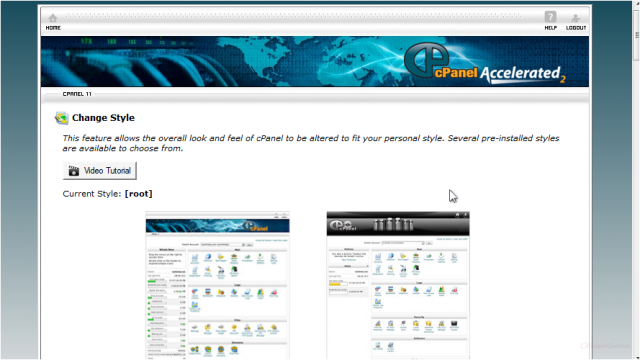
2 To change your style, simply click the Switch Style button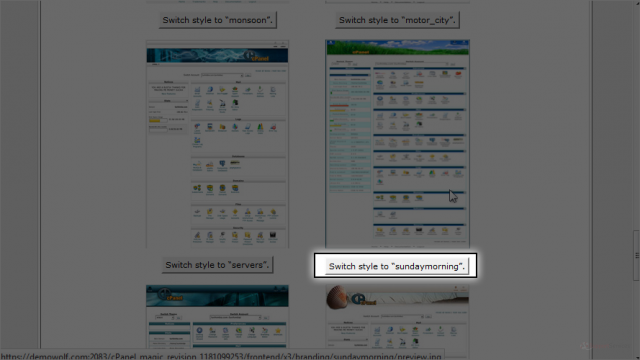
That's it!
As you can see, the "look" of our control panel has changed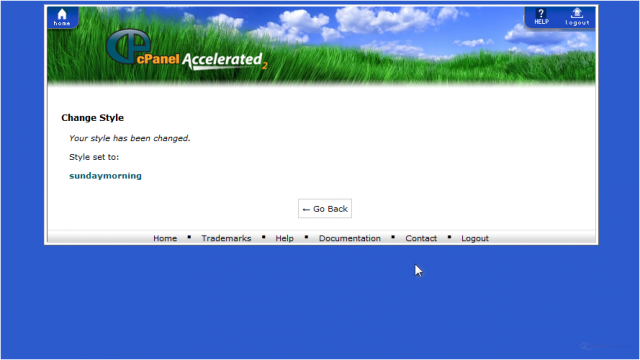
3 To change it back, simply repeat the process
This is the end of the tutorial. You now know how to change the style of your cPanel control panel

